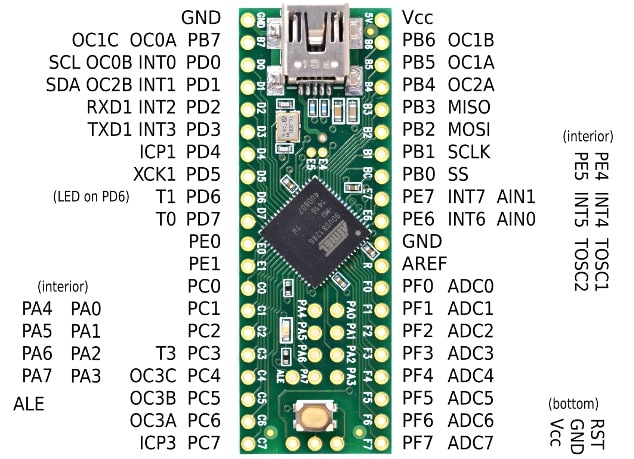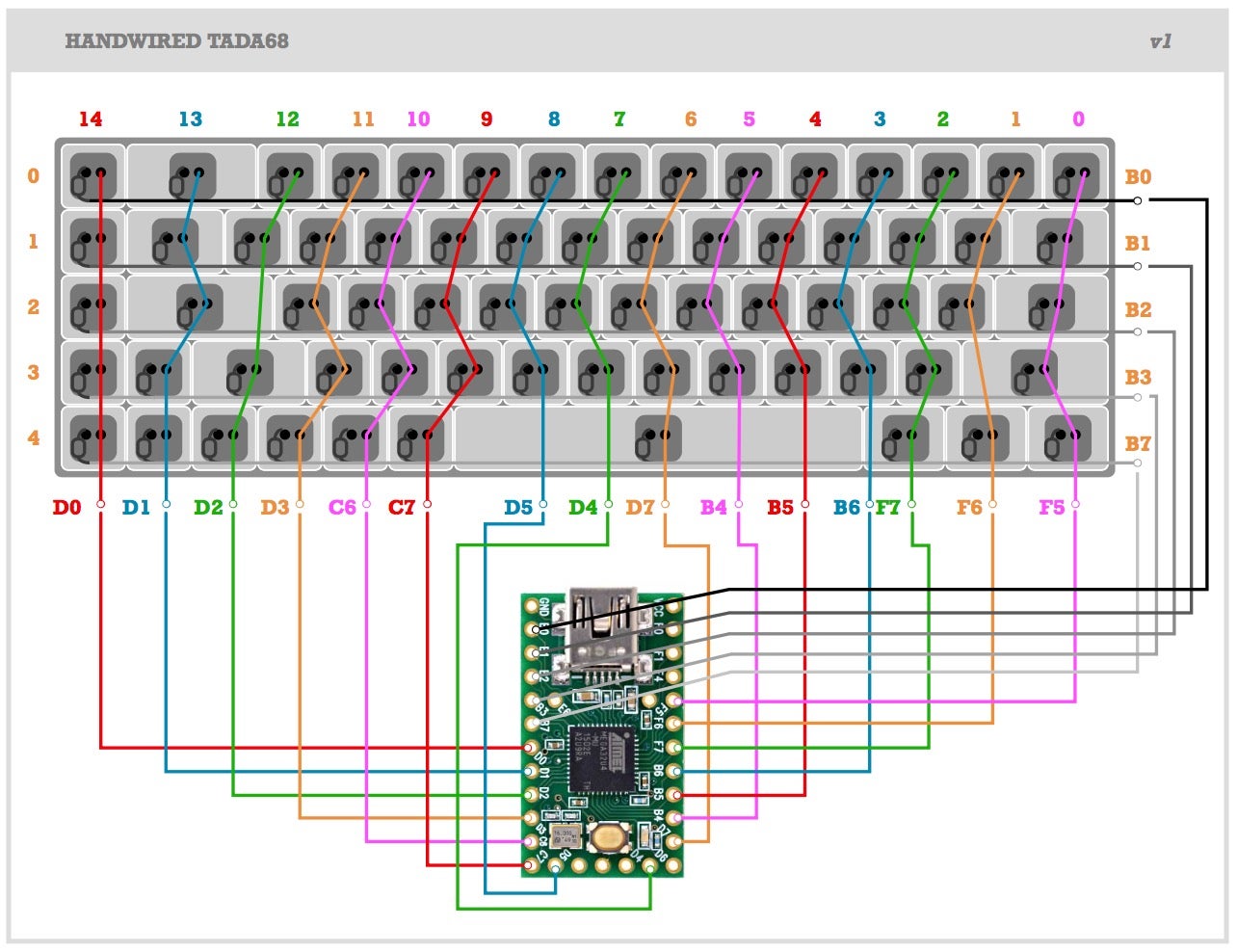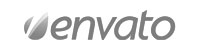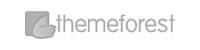Case Options
Buy mechanical keys print files, or have us print one out for you
MECH-104
Full Size 100% Keyboard

MECHAGODZILLA
Keyboard Without Numpad and Function Row

MECH-60 & MECH-GH60
60% Keyboard and the GH60 Compatible Version (Coming Soon)

MECK-TKL
Keyboard without Numpad (Coming Soon)

MECK-40
Tiny Form Factor Keyboard; No Numpad, Function Row or Number Row (Coming Soon)

MECK-66
Based Off Leopold FC660 (Coming Soon)

MECK-75
Based Off Satisfaction 75 (Coming Soon)
LEAGUE-Board
Half-Keyboard for Playing League of Legends (Coming Soon)

MECK-Planch
Ortholinear Board Based off of Planch (Coming Soon)

MECH-Hacker
Based off Happy Hacking Keyboard Professional 2 (HHKB) (Coming Soon)